When you search in the App and couldn't find a token that should have been supported by the SafePal wallet, you can choose to add the tokens into the wallet in a custom way. This guide shows how to add custom tokens like ERC20, TRC10 or TRC20 tokens into the SafePal wallet.
In this article, we will use TOMO (ERC20) token as an example.
Step 1 On the SafePal App, go to 'Coin Management' and click 'Add Custom Token' at the bottom.

Step 2 Fill in the information on the page.
The contract address, name, symbol and decimals of a token can be easily found from the blockchain explorer. Since the TOMO token is an ERC20 Token, its token information can be found on the Ethereum explorer.
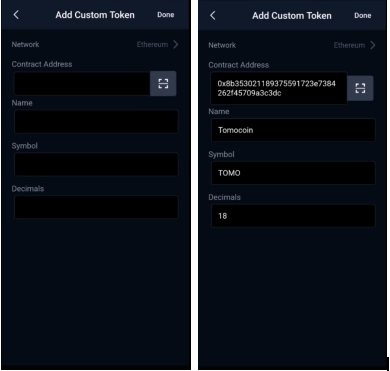
Step 3 Wait for a bit and refresh the token list
After submitting the information, you should be able to see the TOMO token being successfully added to the SafePal App. Now you are good to receive and manage your custom-add token.


