This article contains the following four steps:
- Step 1 Download and setup the latest SafePal App
- Step 2 Add the $VENOM(Venom)
- Step 3 Receive the $VENOM(Venom)
- Step 4 Send out the $VENOM(Venom)
Step1 Download and setup the latest SafePal App
The first step is to download the latest SafePal App from here, set up the SafePal App V4.7.9 or above on your phone first, and create or import a wallet into your SafePal App. $VENOM(Venom) is only supported on the SafePal App latest version. If your SafePal App is below 4.7.9 vserion, please upgrade your App to the latest one first.
The following are some useful tutorials you may need:
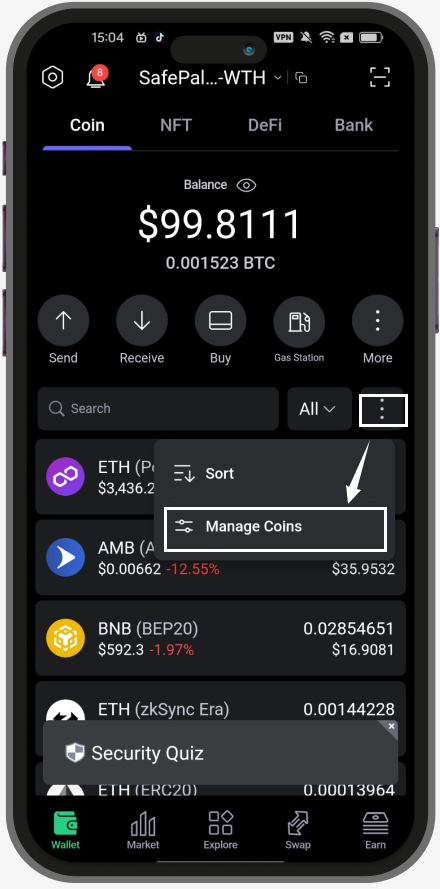
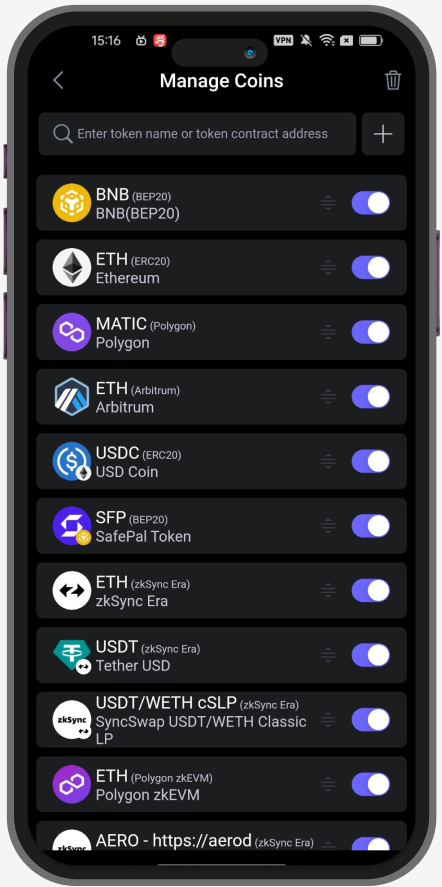
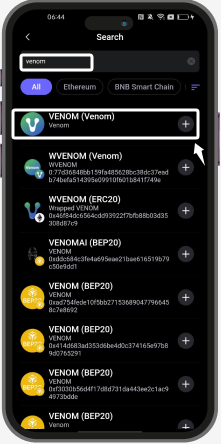
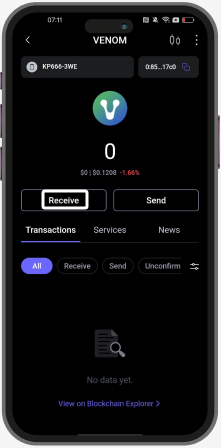
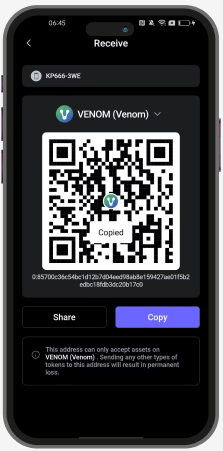
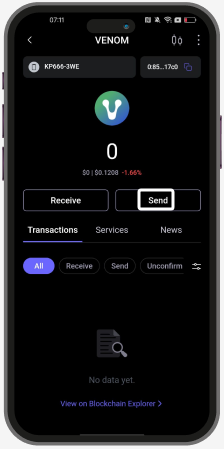
- How To Create A SafePal Software Wallet
- How To Recover Wallet in the SafePal App via Mnemonic Phrase
Step2 Add the $VENOM(Venom)
Launch your SafePal App, click the icon with the three dots, then click ‘Manage Coins’ on the App homepage.
Click the ‘Query’ icon or the blank field after the button, then enter the coin or token name that you would like to add.
Select the coin or token that you’d like to add, we will choose the $VENOM(Venom) in this article, and click the ‘+’ button.
A notification ‘Added’ will pop up for a short while to indicate the token is successfully added. You will then be able to check and find the $VENOM(Venom) in the Asset list.
Step3 Receive the $VENOM(Venom)
Gently click on the $VENOM(Venom) coin that you want to receive, and click the ‘Receive’ tab.Copy or share the wallet address with your friends, and start receiving the $VENOM(Venom) using the address!
Note: Please do check and ensure that all the addresses/Memos (if needed)/networks are correct when you transfer or receive a cryptocurrency. It is recommended to send a small amount first as a test before transferring the remaining amount, thus preventing huge losses due to human errors.
Step4 Send out the $VENOM(Venom)
Gently click on the $VENOM(Venom) coins that you want to send out, and click ‘Send’.Enter the amount and receipt address of the transaction, and click 'Next'.
Since blockchain transfers are irreversible, double-check all the transfer details to avoid mistakes. Once you confirm the details, click 'Send' and enter the Security Password. For convenience, you can also enable fingerprint to sign the transfer.
Once the transfer is signed, it will be broadcast to the blockchain. Don't forget to check the status of the transfer and make sure it goes through successfully.
Caution: Once a transfer is confirmed on the blockchain, no one, including SafePal, can revert the transfer, even if the transfer is sent mistakenly. So do pay attention to the transfer details and avoid making wrong transactions.

