This section is a step-by-step tutorial to demonstrate how to join the SafePal exclusive Giftbox campaign to celebrate Christmas and the beta launch of SafePal Pay.
Please note that the campaign will end at 23:59:59 UTC on December 26. The campaign announcement and details can be found here.
Related articles:
- Enjoy 10 $SFP cashback via SafePal Pay this Christmas
- How to Learn and Earn in SafePal Giftbox
- How to Redeem Rewards in SafePal Giftbox
Step 1 Get prepared for the campaign
1. Make sure you have downloaded the latest SafePal App3.0.2 version from here, set up the SafePal App, and create a wallet in the App. Following are some useful tutorials for the wallet setup:
How to Create a SafePal Software Wallet
How-to-Send-Crypto-with-the-SafePal-Software-Wallet
2. Navigate to the SafePal DApp Store, find the SafePal Giftbox and click on it to enter it.
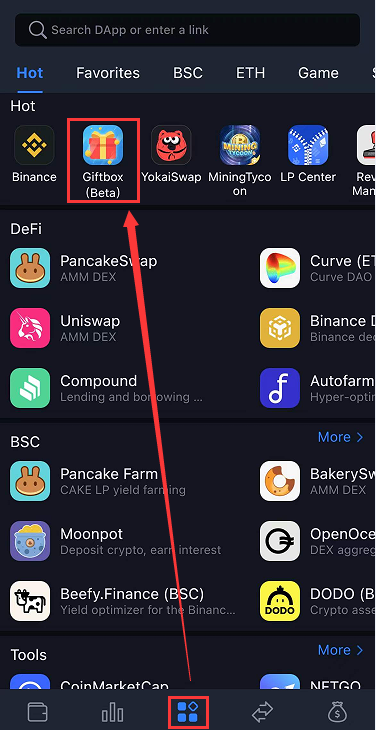
3. Among all the ongoing events, click open the 10% $SFP cashback event
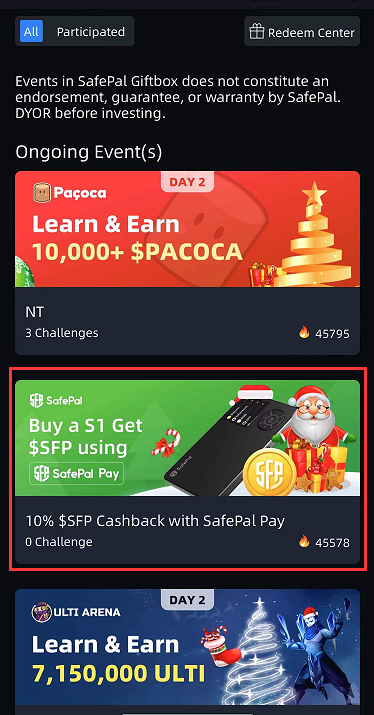
4. Read the campaign rules, then click ‘Order Now’.
NOTE: The campaign rules are very important. Please carefully read it to ensure that you well understand all the campaign rules.
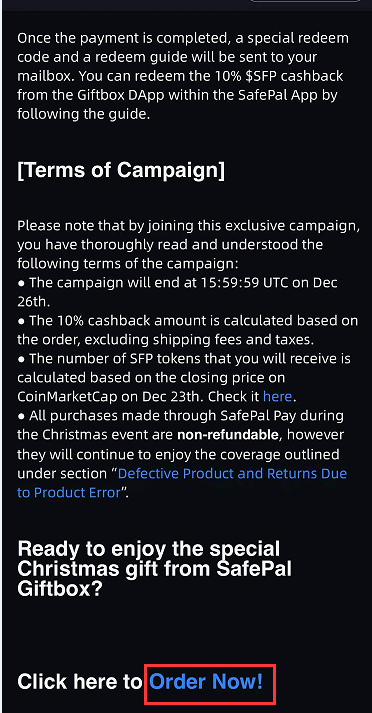
Step 2 Place an order and pay via SafePal Pay
1. By clicking ‘Order Now’at the last step, you will be redirected to the SafePal Store. Select the items and enter the quantity that you’d like to purchase, add to cart, then click ‘OEDER NOW’.
NOTE: To participate in this campaign, there must be at least 1 SafePal S1 hardware wallet included in the order.
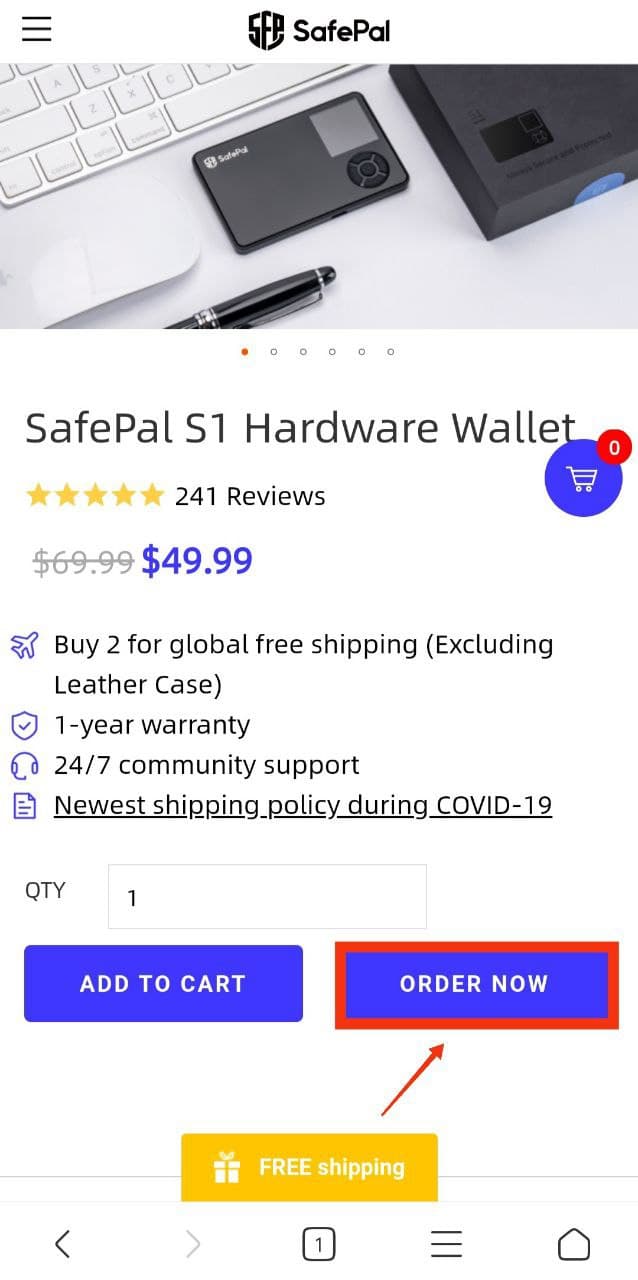
2. Correctly fill in your e-mail address, recipient name and address info.
Note: 1. Please ensure you correctly enter your e-mail address, otherwise, you will fail to receive the notification e-mail that includes the redeem code after you accomplish the order.
2. You can click the ‘Cart’ icon to check and view the purchased items.
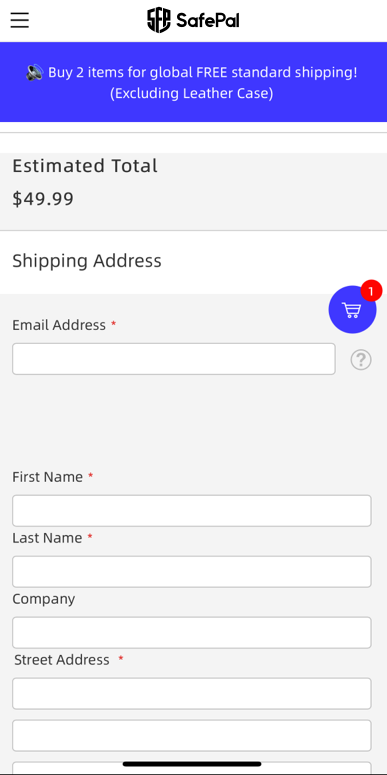
3. Choose the shipping method, click ‘Next’.
Note: If the 'Shipping Methods' option doesn't appear after you enter all the recipient info, please be understanding that it means there are temporarily no available shipping channels to your address, kindly change your address and try it again.
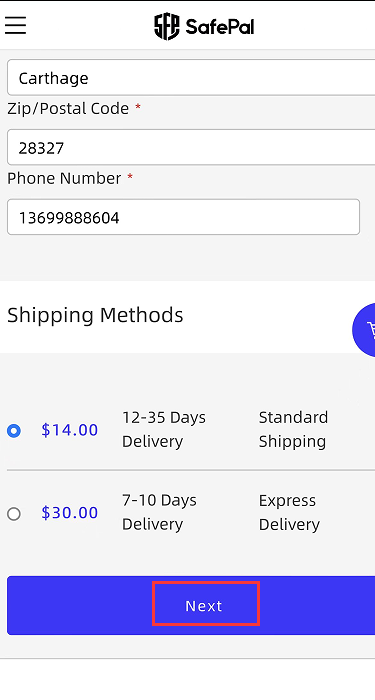
4. Click 'Place Order'
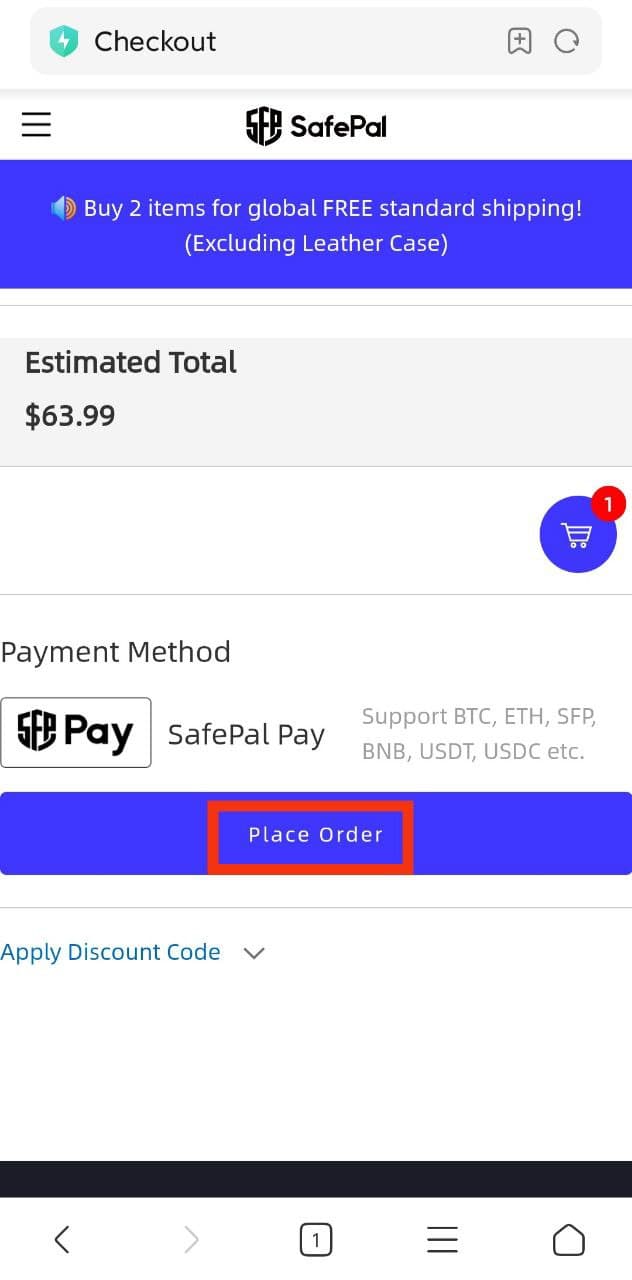
5. Then you will be redirected to the billing information page, where you can check your order number ID, billing info and e-mail address.
If all the info is correct, please scroll the popup to select the cryptocurrency and network that you prefer to pay, click 'Done', and then click ‘Complete Checkout’.
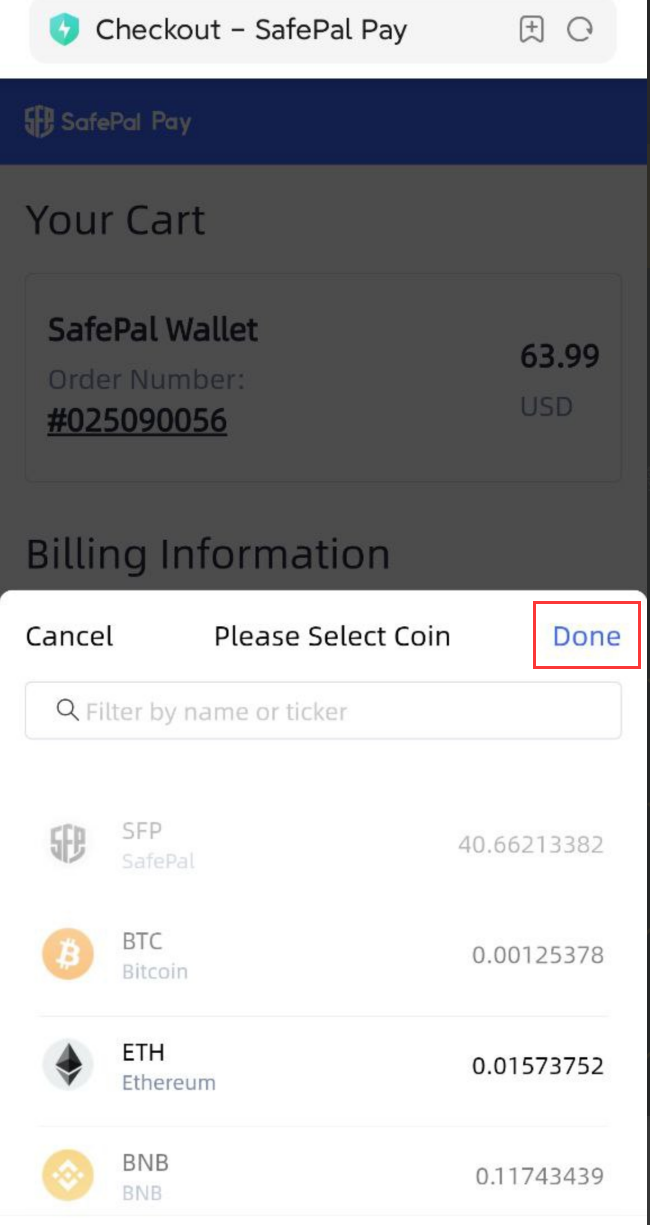

6. Then the system will redirect to the SafePal Pay checkout page, where the payment details are displayed. Please complete the payment by transferring your cryptos to the address.
You can also view the FAQs at the bottom of this page.
Note: To make sure the payment goes through successfully, please:
1. Use a regular transfer instead of any smart contract or third-party DApps
2. Send the payment through the correct network or it could result in payment failure and permanent asset loss
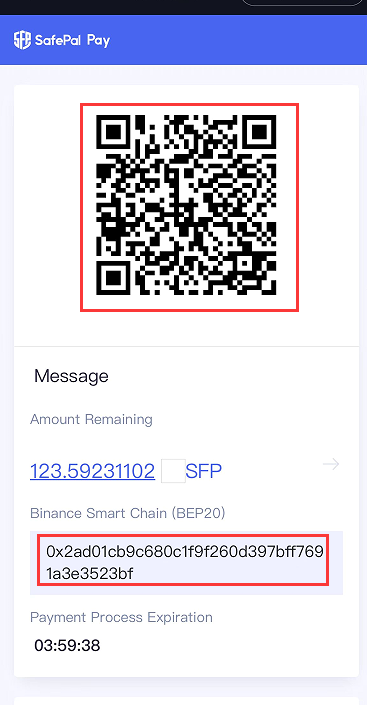
Step 3 Get the redeem code
After you sign the payment, please kindly wait for a while for the payment to be processed. Once the payment fully completes, you will receive a notification e-mail in your mailbox (the payment webpage will not update automatically). Following is an example of the email, which will display your order details as well as the redeem code instructions.

Step 4 Redeem 10% cashback in $SFP
Congratulations!
When you receive the redeem code in the notification e-mail, you can now follow the tutorial ‘How to Redeem Rewards in SafePal Giftbox’ in this link to redeem 10% cashback in $SFP.

