There are many DApps that support different blockchains, like Alpaca Finance/Sandbox/DODO, etc. And this article is a step-by-step guideline on how to switch the network of a DApp within a SafePal wallet. And here we will use the SANDBOX DApp as an example.
Related Articles that you may be interested in:
How to revoke smart contracts using the Revoke Manager in the SafePal wallet
How to switch DApp nodes in the SafePal wallet
How to clear the DApp cache and disconnect my wallet from all the connected DApps
Step 1 Navigate to Network Setting in a DApp
When you login in to a DApp within SafePal wallet App, you can see the ‘Setting’ icon. Click the ‘Setting’ icon, then you choose and click onto the ‘Network Setting’ bar.
Note: The ETH on this Setting interface means the connected network is the Ethereum network.
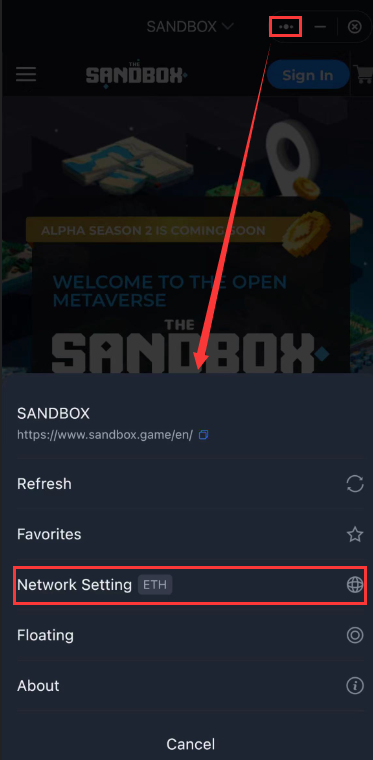
Step 2 Choose the network and node
Choose the network logo and click it(here we use Polygon network), and select the node that you’d prefer.
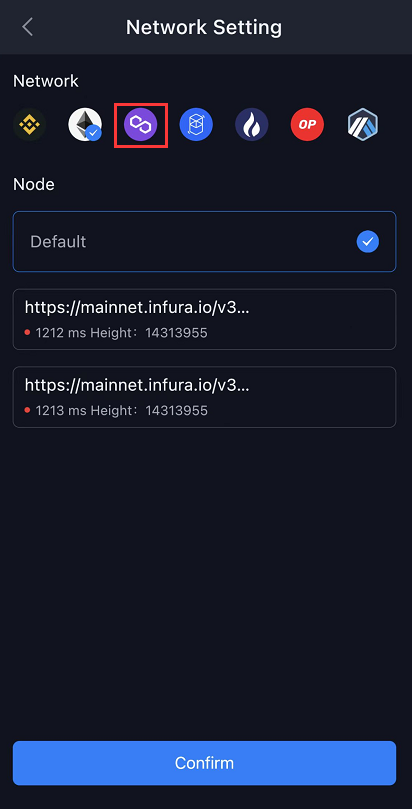
Step 3 Confirm to complete
After you complete the network and note settings, please click ‘Confirm’.
Congratulations!
You have successfully switched the network from Ethereum to Polygon for your Sandbox DApp.

