This is a step-by-step guide on how to view the connected DApps from the SafePal Extension Wallet.
The article covers the following steps:
Step 1 Click and open the DApp icon
Step 2 Visualize or disconnect all your DApp connections
Step 1 Click and open the DApp icon
Click on the SafePal Extension Wallet, on the lower part of the Extension wallet, click on the DApp icon :

Step 2 Visualize or disconnect all your DApp connections
Here, you can visualize or disconnect your DApp connections by clicking the edit button and choosing whichever you would like to disconnect from :
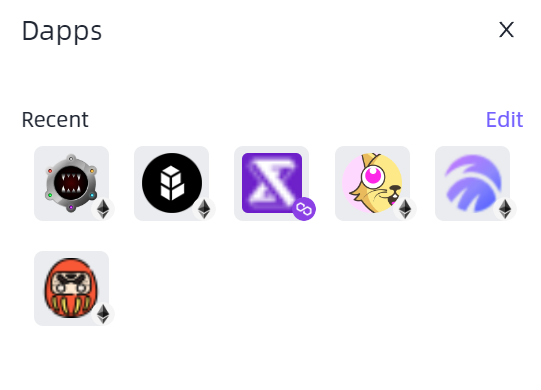
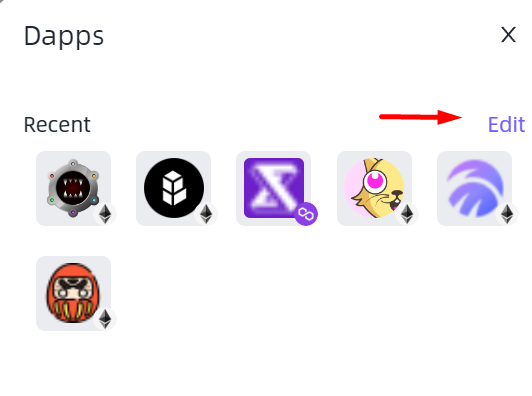
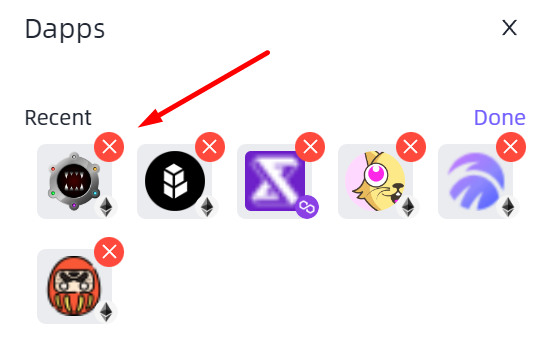
Very important to note that Disconnecting vs. revoking approvals: is not the same thing
Following the steps below will only disconnect your wallet from the DApp. Depending on what it initially requested, this will prevent it from viewing your public address, wallet contents, transaction history, and even the ability to initiate transactions.
It will not revoke any token approvals that you have in place with that DApp, meaning that even if you disconnect the DApp, it may still be able to access and move your tokens. For more information on revoking approvals thru our Revoke Manager, you can check the article here.

