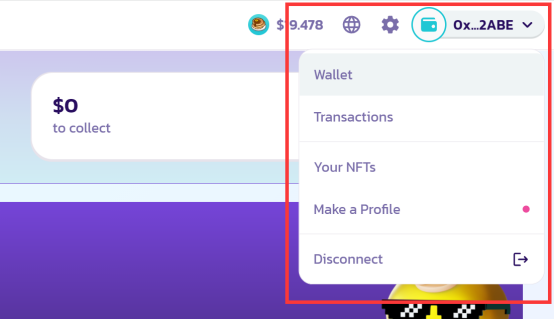This tutorial shows how to connect the SafePal software wallet to a DApp on a computer via Wallet Connect. We will use PancakeSwap DApp as an example in this article:
Step1. Launch the PancakeSwap DApp by entering the DApp URL in your internet browser, then click the ‘Connect’ button at the right upper corner of the website.
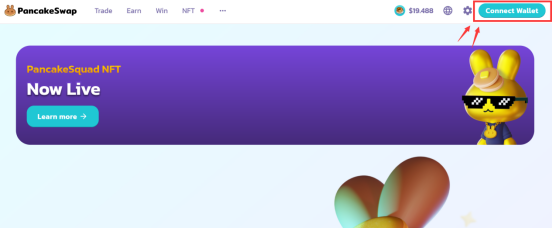
Step2. Among all the connection options, click ‘Wallet Connect’. There will be a QR code shown on the screen.
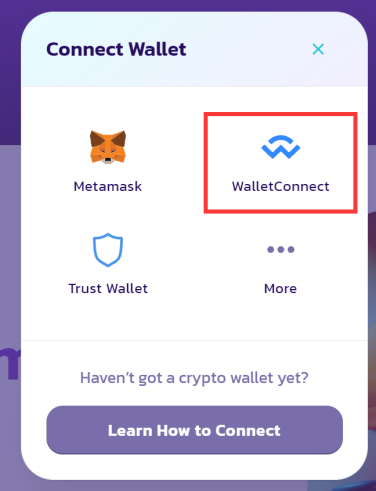
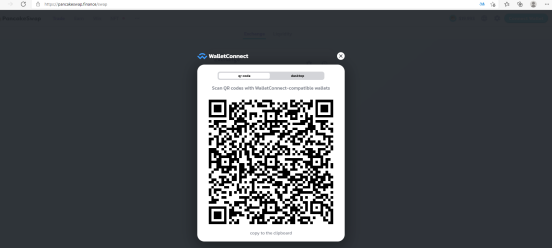
Step3. Scan the QR code with your SafePal App. You can enter the scan process by clicking the scan button at the top right of the App main page.
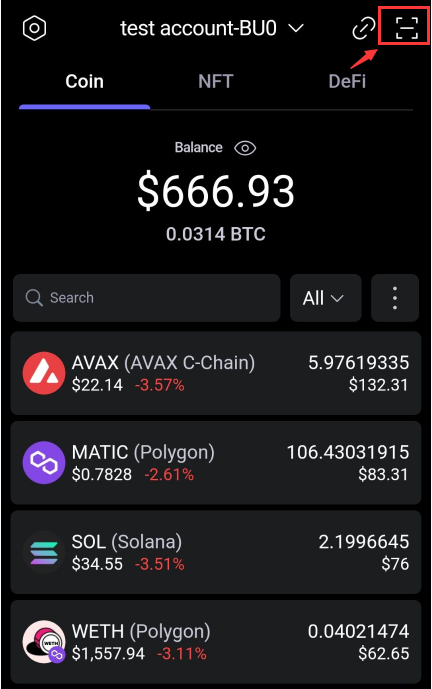
Step4. After scanning successfully, confirm the connection to the DApp in the App, and click ‘Agree’.
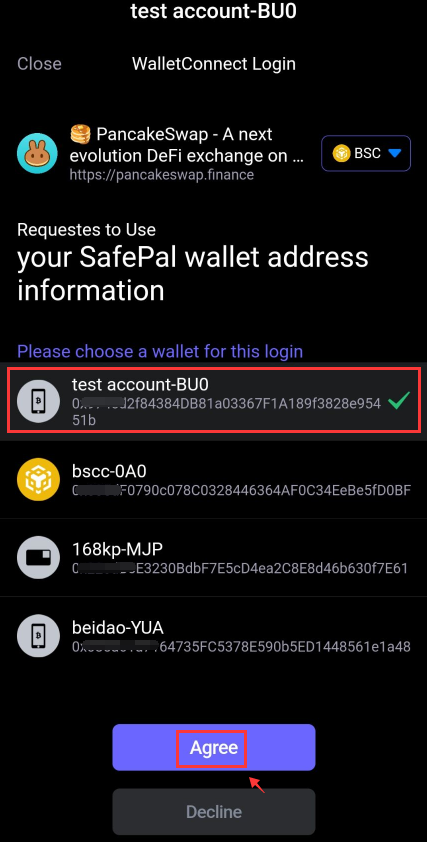
Step5.Then you have successfully connected the wallet to the PancakeSwap DApp on the computer! Your wallet address will be shown on the PancakeSwap page.