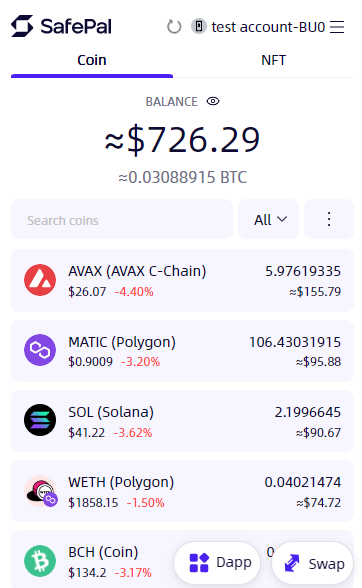The SafePal extension wallet supports two themes now: Dark mode and Light mode; you can conveniently choose the theme you like.
And this section is a simple guideline on switching themes in the SafePal Extension Wallet.
The article covers the following steps:
Related articles that you may be interested in:
How to create a wallet in the SafePal Extension Wallet
How to recover wallet in the SafePal Extension Wallet
How to enable/disable a chain from SafePal Extension Wallet
Step 1 Get prepared
Firstly launch your extension wallet. And click ‘My Wallet’
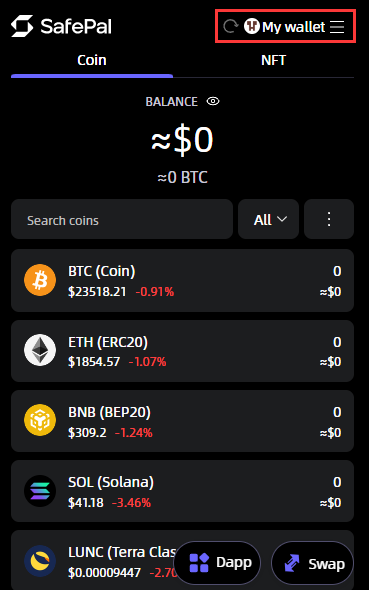
Step 2 Navigate to Theme Icon
Click the theme icon, then the theme of your extension wallet will be switched accordingly.
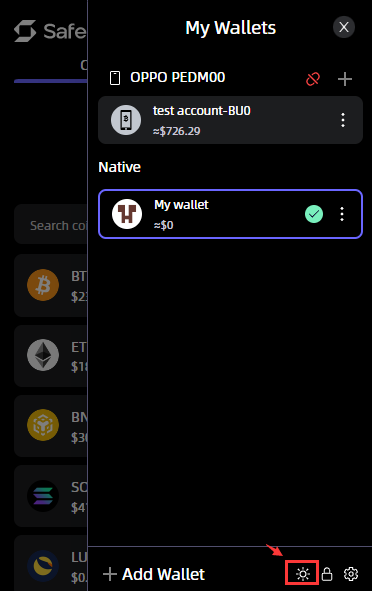
Step 3 Completed
Completed!
Your extension wallet theme is successfully switched from ‘Dark mode’ to ‘Light mode’. And you can also click the theme icon again to switch back to dark mode if you like.