This is a step-by-step guide on how to connect SafePal App with the SafePal Extension Wallet.
The article covers the following steps:
Step 1 Get or import the SafePal extension Wallet.
Step 2 Import or Create Wallet.
Step 3 Launch and Scan.
Step 4 Point and Scan the QR code on the SafePal extension Wallet.
Step 5 Confirm connection with the SafePAl extension wallet.
Step1: Open the SafePal Extension Wallet if not please install it here
Step2: Click on the ‘’Import Wallet’’ button.
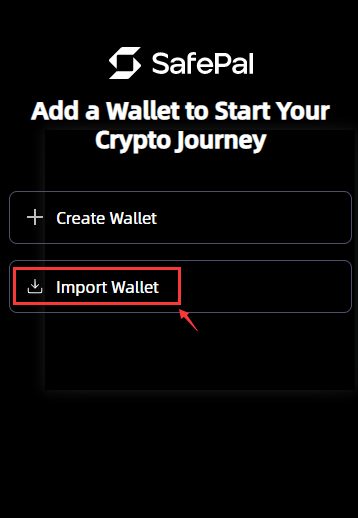
Step3: Launch the SafePal App, then click the “Scan” button at the right upper corner of the App.
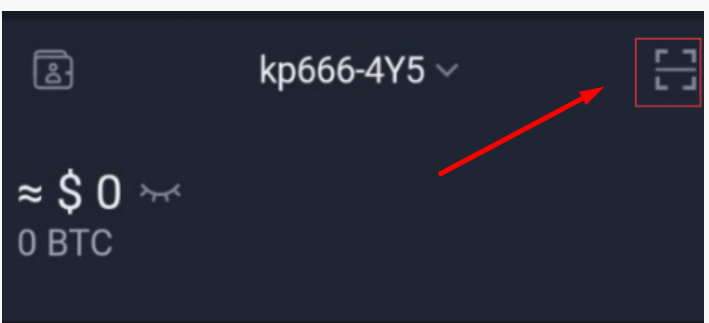
Step4: Point and Scan the QR code on the SafePal extension Wallet.
Point and scan the QR code shown on the SafePal extension wallet.
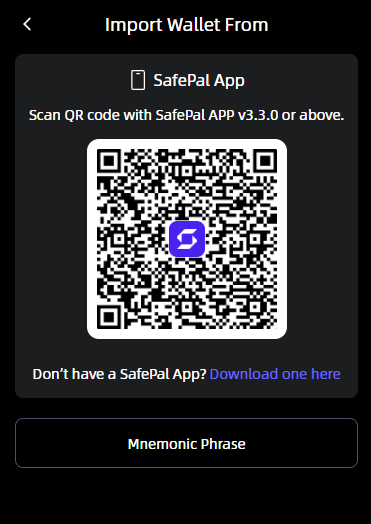
Step5: Confirm connection with the SafePAl extension wallet.
As for the final step, click the “confirm” button on the SafePal app to connect to the SafePal Extension Wallet.
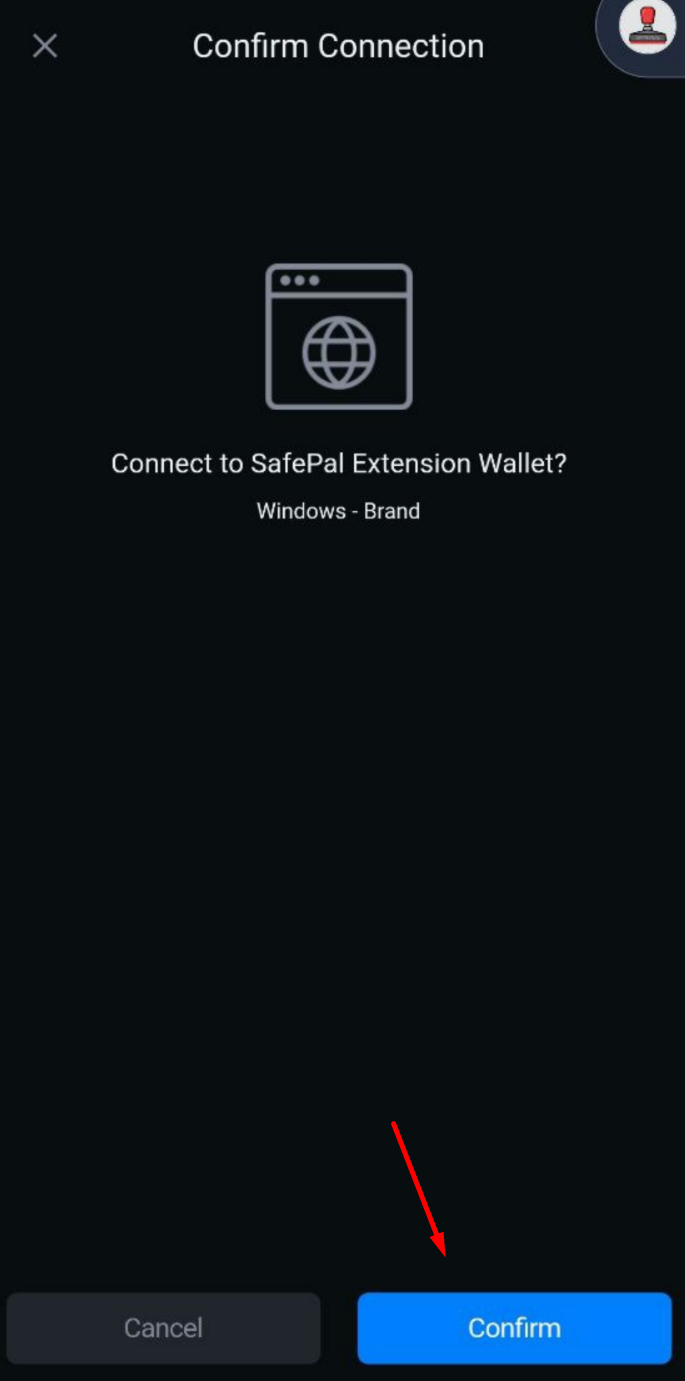
That's it! Enjoy using our brand new SafePal Extension Wallet connected with our SafePal App!

