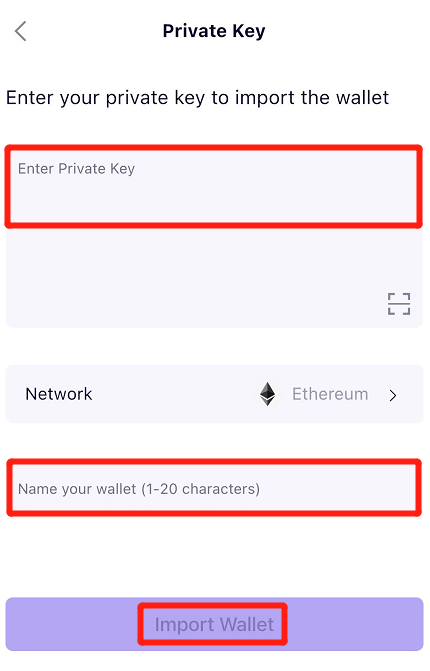The article will show you how to import a MetaMask wallet into SafePal App via private key.
Part 1 Find your private key on MetaMask wallet
Step 1 Go to your MetaMask wallet, click the three dots on the top right, then click “Account details”
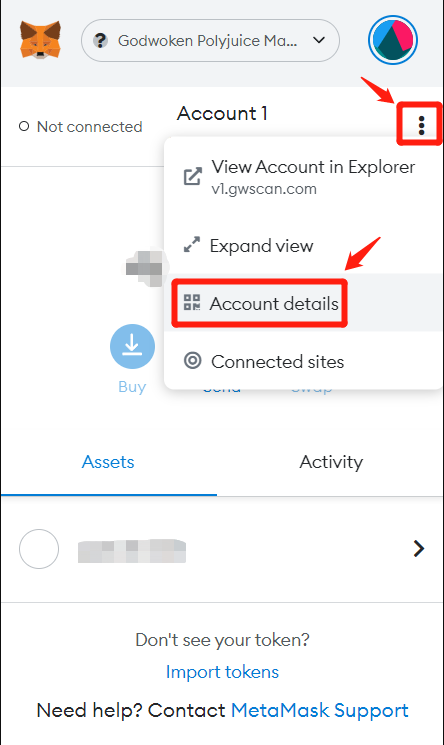
Step 2 Click “Export Private Key”
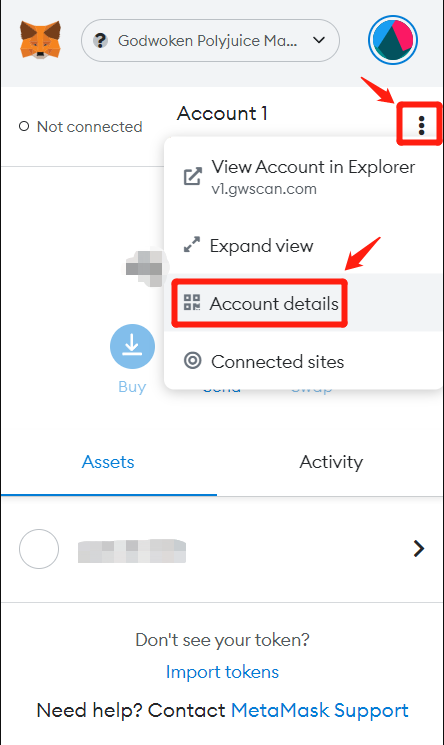
Step 3 Enter your password and record your private key ( Please note that don’t reveal your private key to anyone)
Note: For the safety of your assets, we recommend you write down your private key
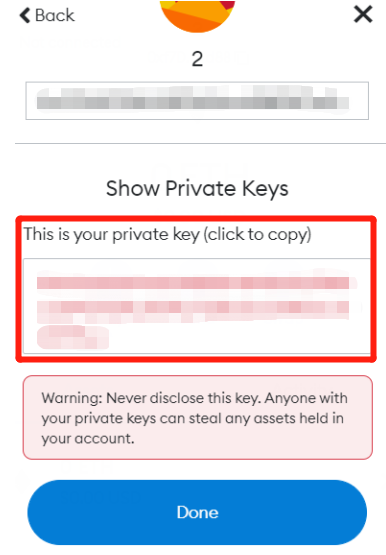
Step 4 Complete and go to the next part
Part 2 Use your private key import your MetaMask wallet into SafePal App
Step 1 Open your SafePal App, click the top middle button
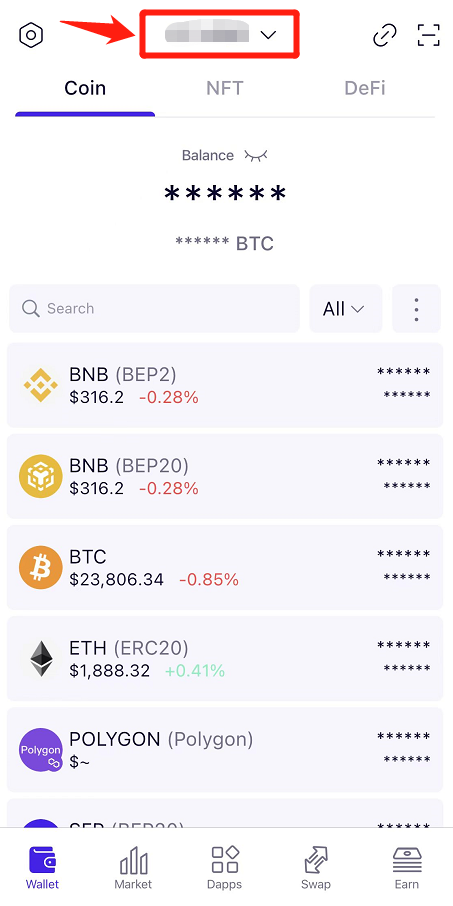
Step 2 Click “Add Wallet”
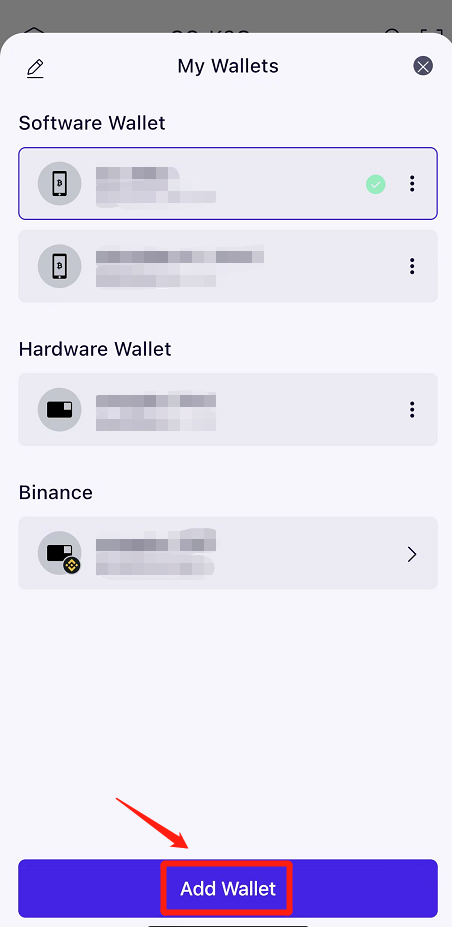
Step 3 Click “Software Wallet”
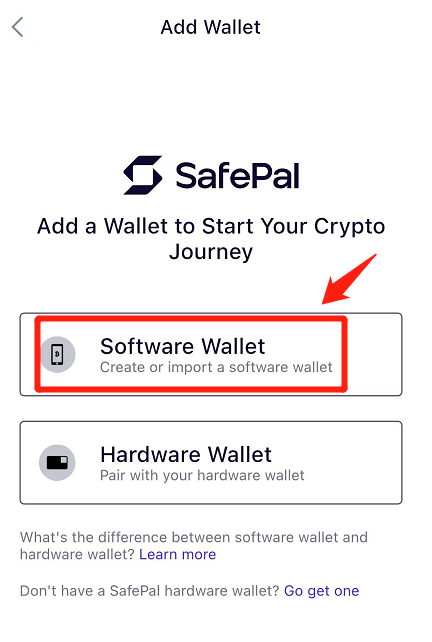
Step 4 Click “By private key”, then enter your password
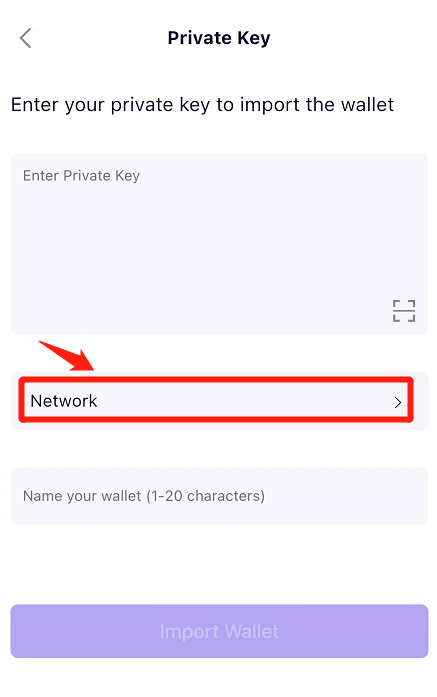
Step 5 Click “Network”, then choose “ Ethereum”

Step 6 Enter your MetaMask Private Key, and setting the Wallet Name, click “Import Wallet”, then complete.