This article is a step-by-step guide to withdraw CKB(Godwoken) on the Godwoken Layer2 network to CKB(Nervos) on the Nervos Layer1 network by using YokaiSwap.
[Important] Read before you bridge the tokens:
- The bridging process of CKB from Godwoken Network to Nervos Mainnet will take at least 3 days due to the technical stack of Nervos. As YokaiSwap will host a LP Mining campaign on December 3, you might lose the opportunity to stake CKB-YOK LP token and mine YOK on YokaiSwap by then. So please make sure that you have thoroughly considered this detail before you bridge the CKB assets.
- The bridging process is long and a bit complicated. It involves sending 65 CKB(Godwoken) on the Layer 2 Godwoken Network to a transtional address first. Please do read through the guide carefully to make sure you follow every step.
- Should you encounter any issues during the bridging process, visit our dedicated YOK WHO Discord channel and post your concerns there. Thank you!
Step 1 Activate the transitional address for the bridging process (DO NOT SKIP).
Important note: Please make sure you have completed step 1 before moving to
Step 2.
- Go to the DApp store tab in the SafePal App and open YokiSwap.

- Click ‘Connect Wallet’and choose ‘SafePal’ to connect.
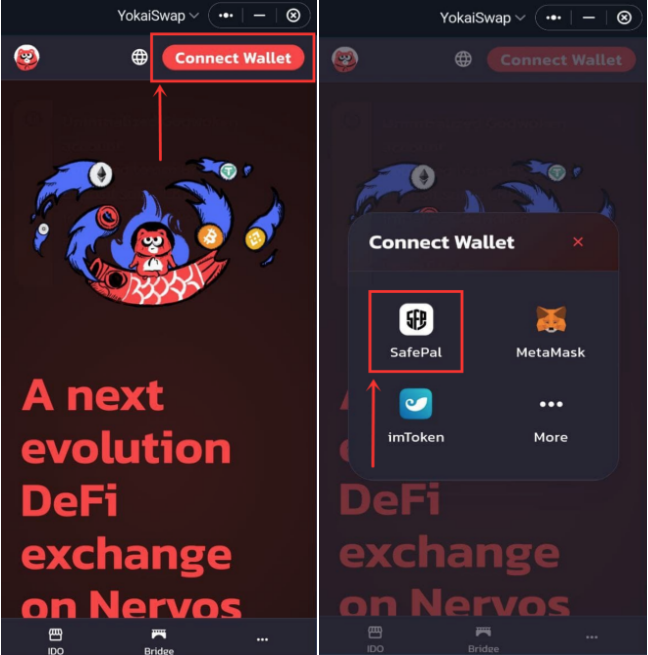
- Once you have connected your SafePal wallet, click the wallet icon on the top right and select ‘Wallet’.

- The ‘L1 WALLET ADDRESS’shown on the interface is the transitional address you should use to activate the bridging process.
Check if there is at least 65 CKB in it. If yes, jump to Step 2.
If no, click the copy button to copy the ‘L1 WALLET ADDRESS’ and continue

- Then deposit 65CKB(Nervos) on the Layer 1 Nervos Mainnet into the transitional address ‘L1 WALLET ADDRESS’ you got from the last step to activate the bridging process. The 65CKB(Nervos) can be sent from a SafePal wallet, or any other wallets/exchanges that support CKB(Nervos).
Important note: The 65CKB(Nervos) functions as the activation fee for the bridging process. Once the bridging process completes, you can follow this guide to withdrawl the 65CKB(Nervos) from YokaiSwap.
Step 2 Move the CKB(Godwoken) to the transitional address
Important note: Make sure you have completed Step 1 to activate the bridging process.
- In YokaiSwap DApp, go to the Bridge tab at the bottom, select the Withdrawal section on the top, and click Request Withdraw

- Enterthe amount of CKB you want to withdraw and click Request Withdrawal.
Note: The minimal CKB withdrawal amount is 400.

- Click the Request Withdrawal button to confirm and sign.

- Wait for a few minutes and the withdrawal request will display on the withdrawal page, you may click to view the details.
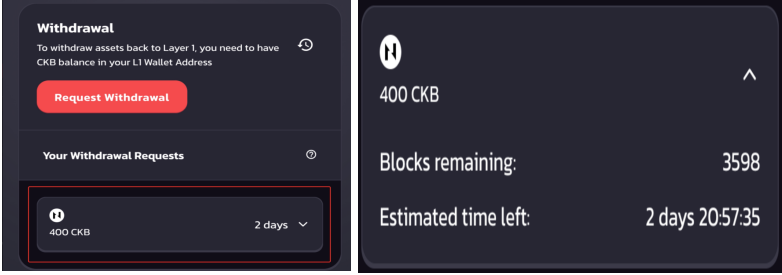
- Wait for the 3-day count-down and then proceed with Step 3
The withdrawal request will enter a 3-day count-down in the YokaiSwap DApp. You can view the Estimated time left in the details of ‘Your Withdrawal Requests’ within the YokaiSwap DApp.
Step 3: Withdraw the CKB to your desired CKB(Nervos) L1 address
- Once the countdown is completed, click the Withdraw buttonon the same page.

- Input the CKB(Nervos) L1 addressyou would like to receive the withdrawan CKB and click Withdraw button to withdraw.
Important note: When inputting the CKB(Nervos) L1 address at this step, you can either withdraw them to the CKB(Nervos) address in your SafePal wallet or any other platforms that support CKB (Nervos).
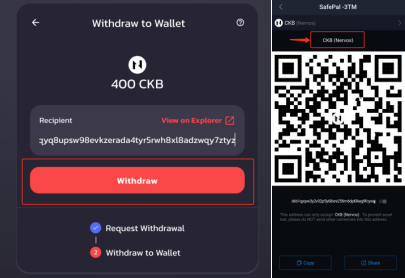
Other FAQs:
Why 65 CKB to the transitional address?
Please kindly note the 65 CKB is the activation fee on the transit address, only after the transitional address holds at least 65 CKB will the bridging process be activated. To withdraw these CKB(Nervos) activation fee, check the tutorial here.
I saw errors during Step 2, what should I do?
The error you saw from the Nervos network is a known issue and the Nervos foundation is actively solving this issue to restore the network behavior. Please rest assured that your funds are safe, and kindly try again or come back later. Should there be any update of patching this from the Nervos Foundation, we will post the update from our WHO dedicated Discord channel and Twitter.

