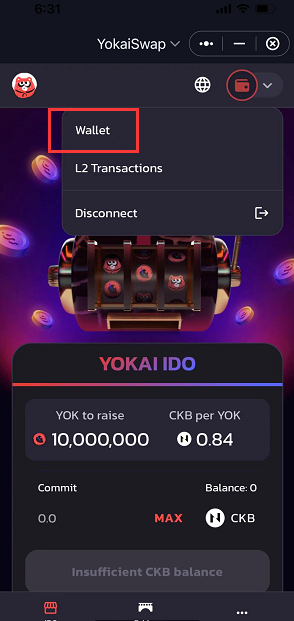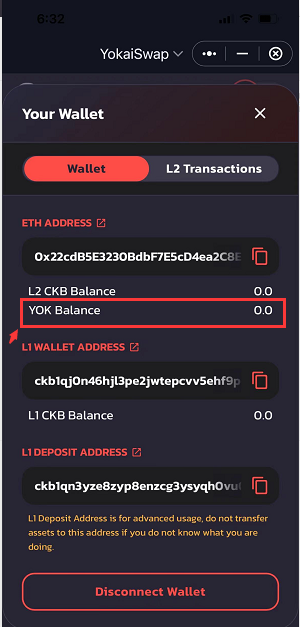This article demonstrates step-by-step on how to view your $YOK balance on the YokaiSwap after YokaiSwap airdrops $YOK to the WHO participants.
Special notes:
SafePal doesn’t support the display of $YOK balance at the moment. But a new update V3.0.1 will be released at some time next week to enable the display of $YOK balance. Please kindly wait patiently and your funds are safe.
Step1 Navigate to the YokaiSwap DApp
Step2 Authorize and connect wallet
Related articles:
SafePal Wallet Holder Offering X YokaiSwap Announcement
[YokaiSwap WHO] Follow + Retweet
[YokaiSwap WHO] Join Discord Community
[YokaiSwap WHO] Super Referral Program
[YokaiSwap WHO] How to Move CKB to the Godwoken Network
Step 1 Navigate to the Yokaiswap DApp
Open your SafePal App and navigate to SafePal DApp Store, you will find the YokaiSwap DApp, click and open it.
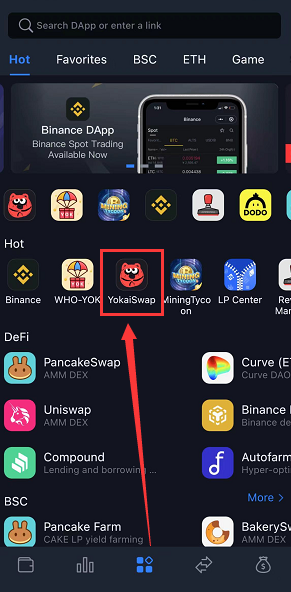
Step 2 Authorize and Connect SafePal Wallet
Click‘Confirm’ to authorize the YokaiSwap.
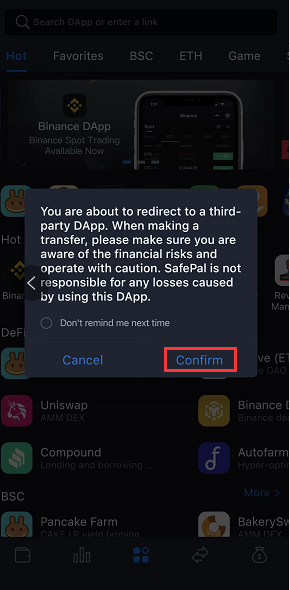
Click ‘Connect Wallet’
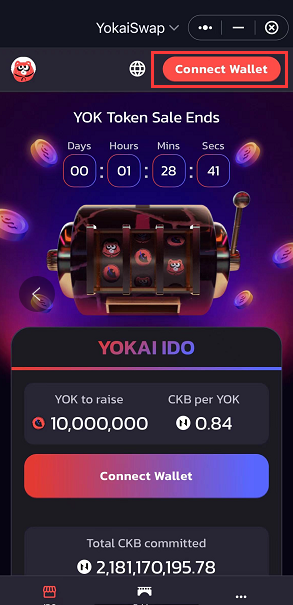
Choose and click ‘SafePal’, then your SafePal wallet is successfully connected to the YokaiSwap.
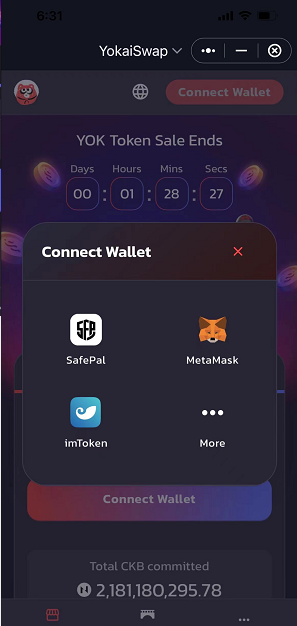
Step 3 Check the balance
Click ‘Wallet’ icon at the right upper corner, then you can view the $YOK balance in the page